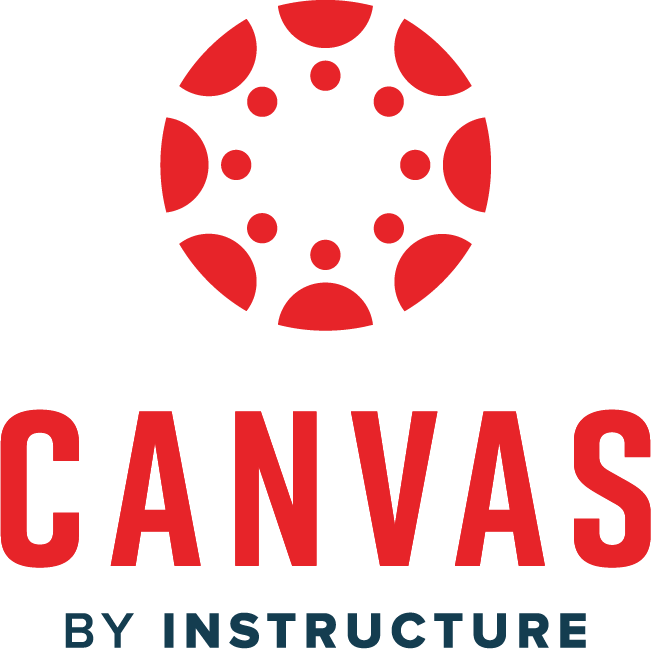Navigate to UVACanvas
From your dashboard, select Commons
Commons is a place to share Canvas resources.

The templates are featured at the top of the Commons page and click on the course out would like to browse.
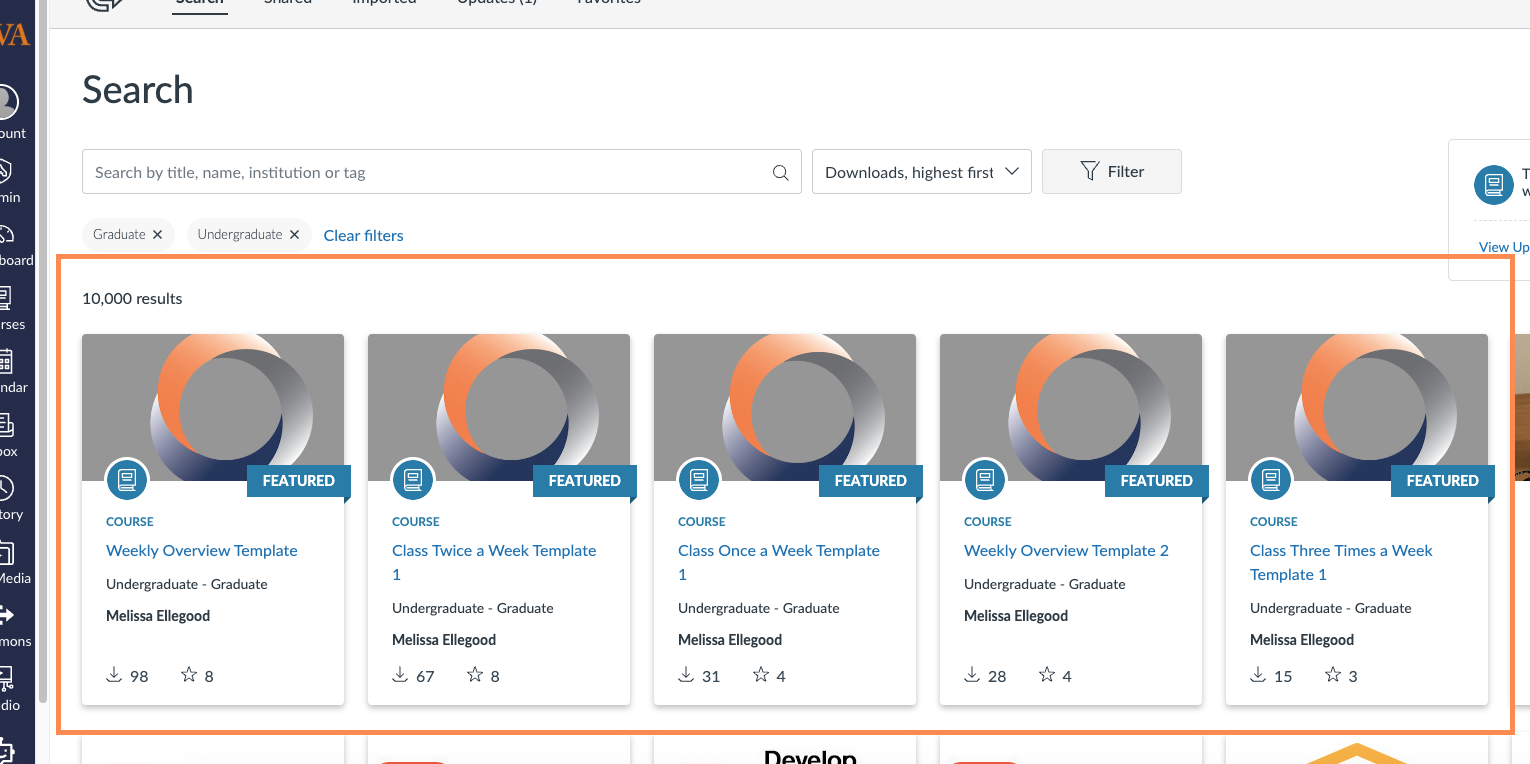
Click "Home Page" to get a feel of the course and see the main page.

Once you are done viewing the Home Page. Click on "Pages" to take you back to the main screen.
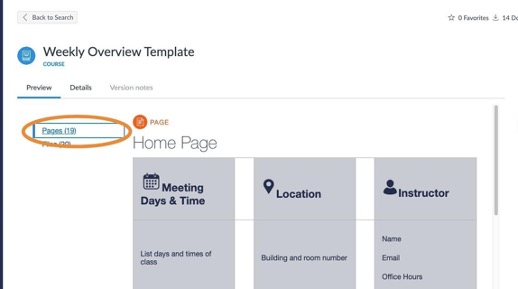
Click "Week 1 (Date)" to get a feel of the layout of the page for each week.

Click "Import/Download" if you decide this template will work for your course.
You can also click "Back to Search" if you would like to continue to browse templated courses.

Choose the course that you would like to import the template to.
You may add a template to an existing course as it will be added and not override any current content.

Scroll down and click "Import into Course"

Navigate to the course that you just imported the template from Commons into.
Click "Pages"
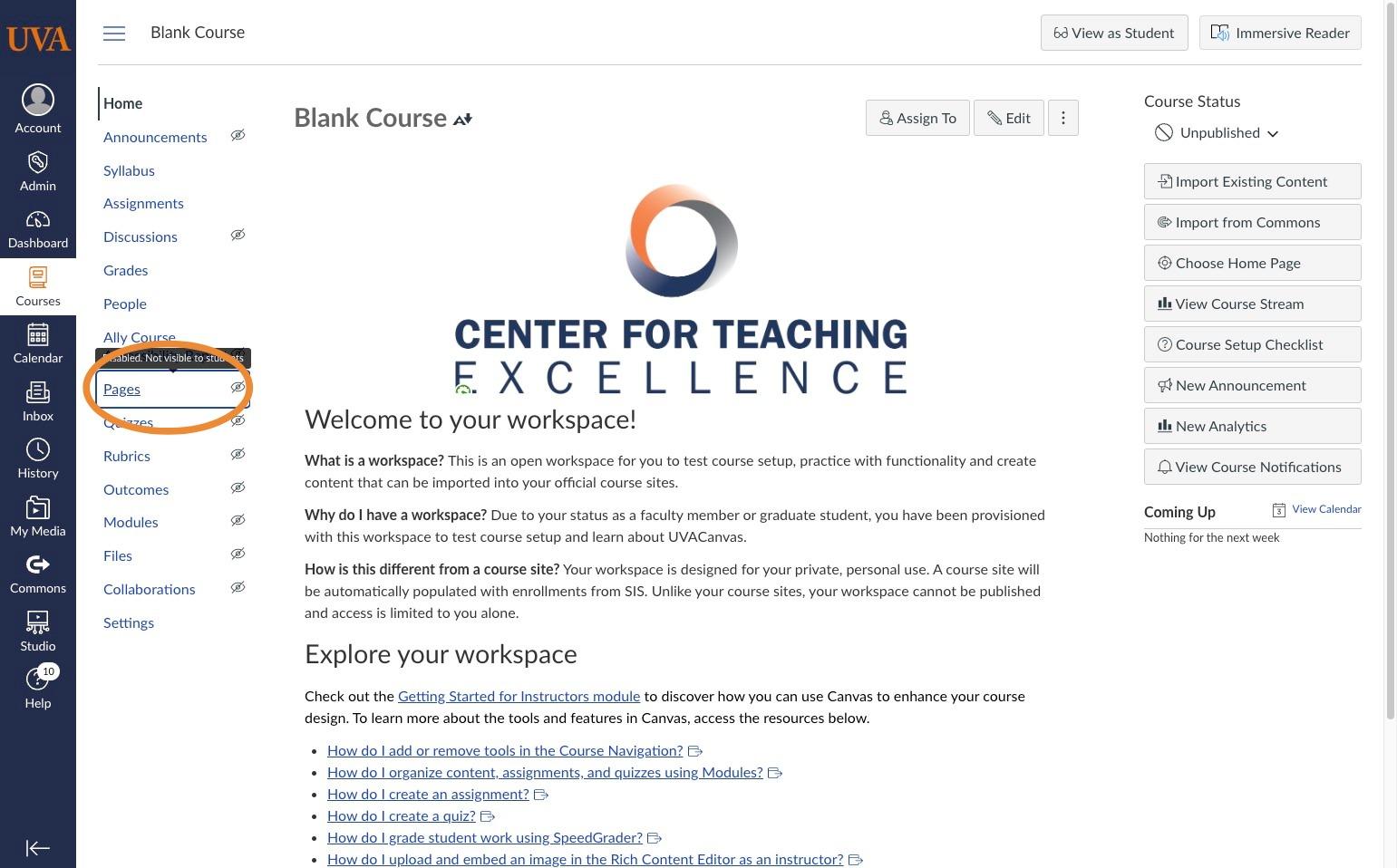
Click "View All Pages"
This will give you a list of all pages in your course (including the ones you just downloaded).
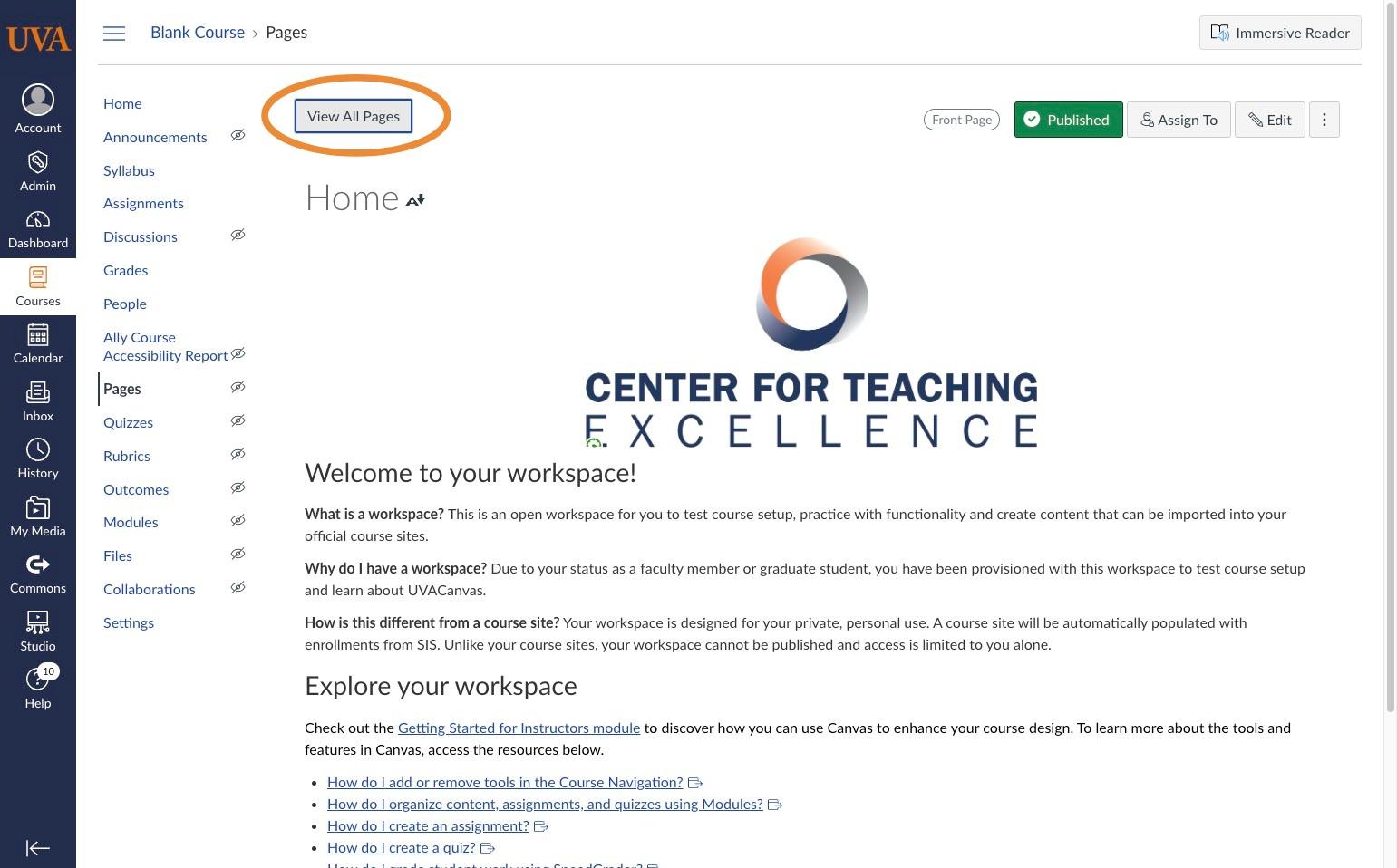
Click "Home Page"
Double check that this the page that you would like to make your new homepage.
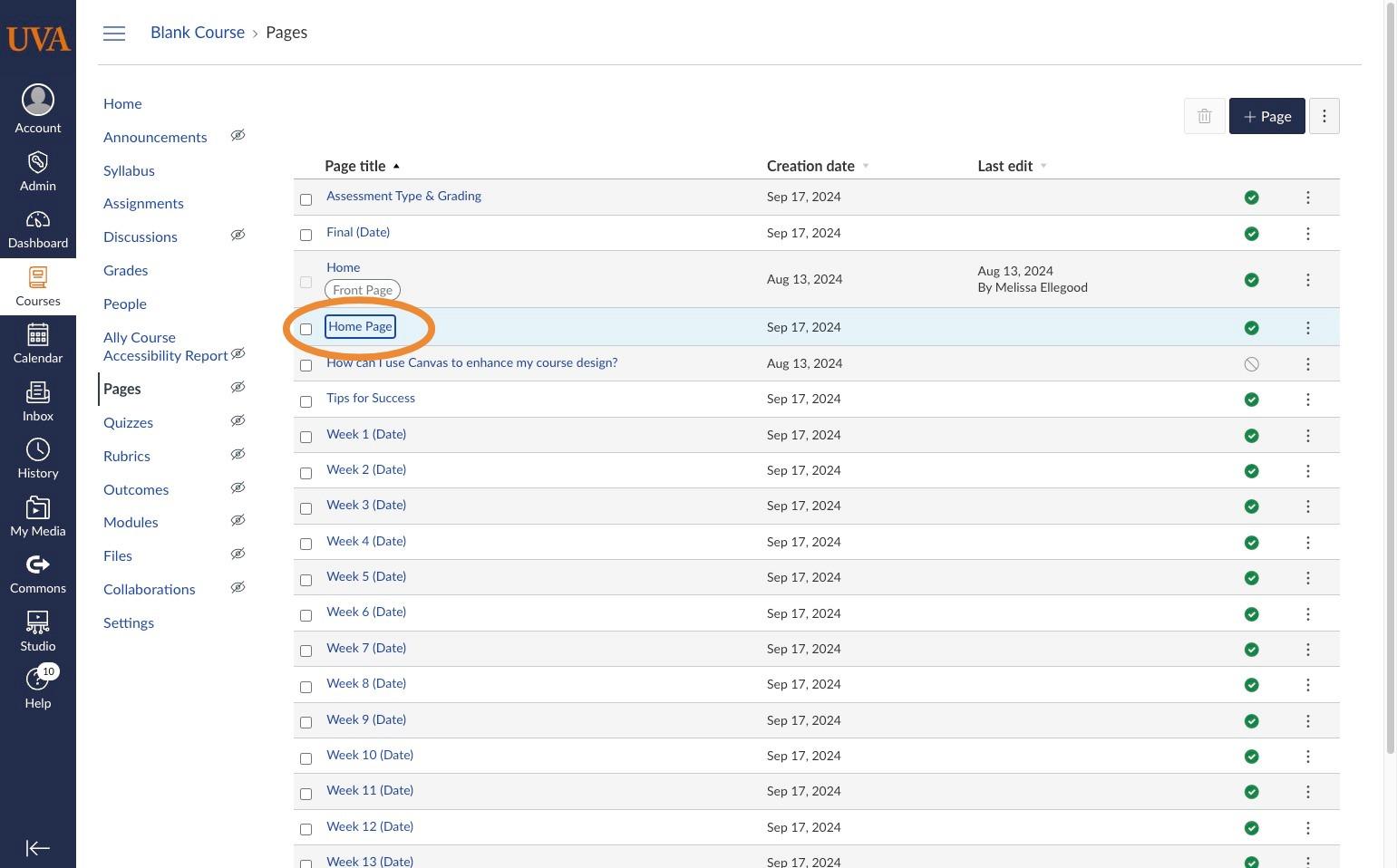
Click "Settings"
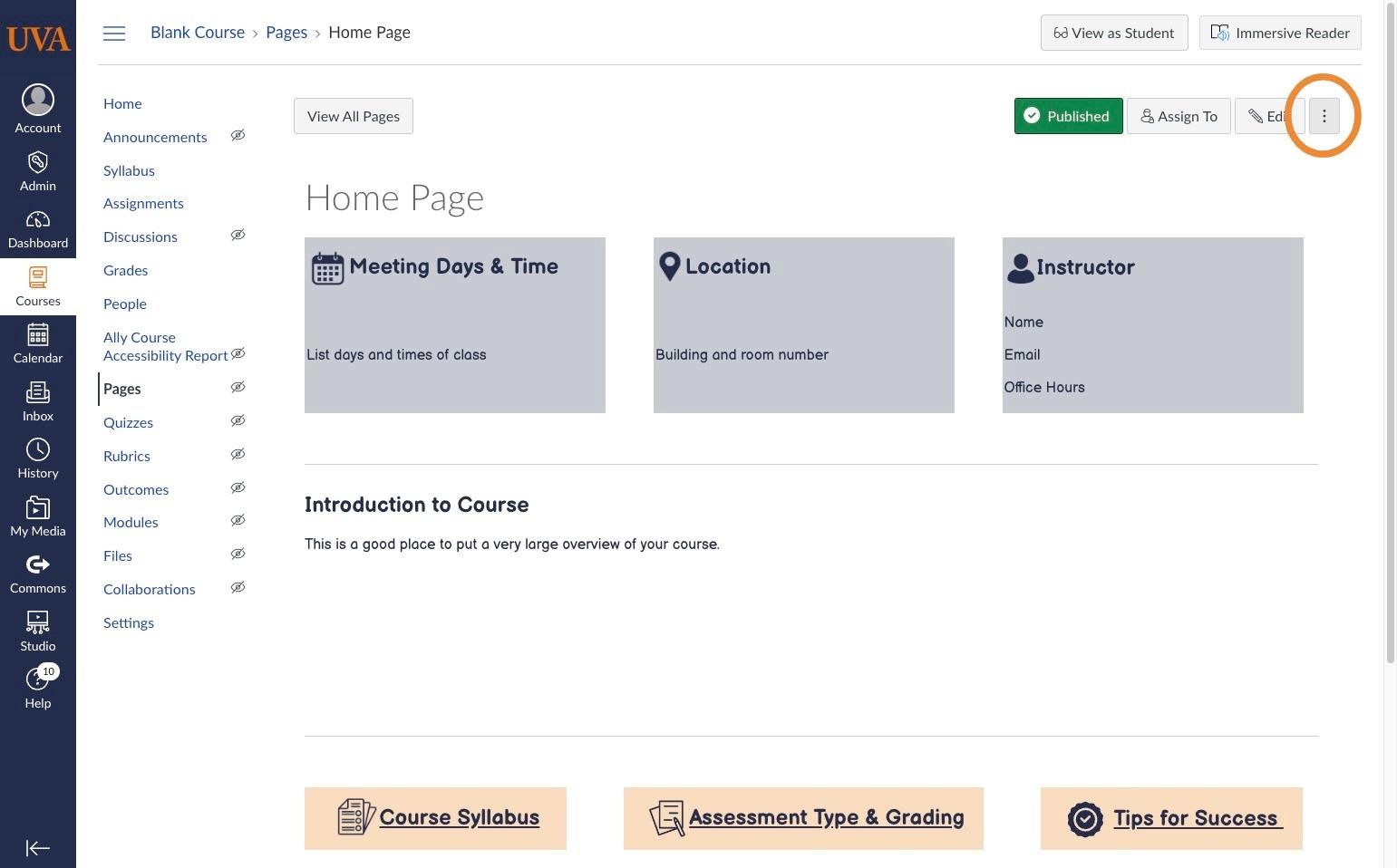
Click "Use as Front Page"
This will change your homepage to the one from the template.
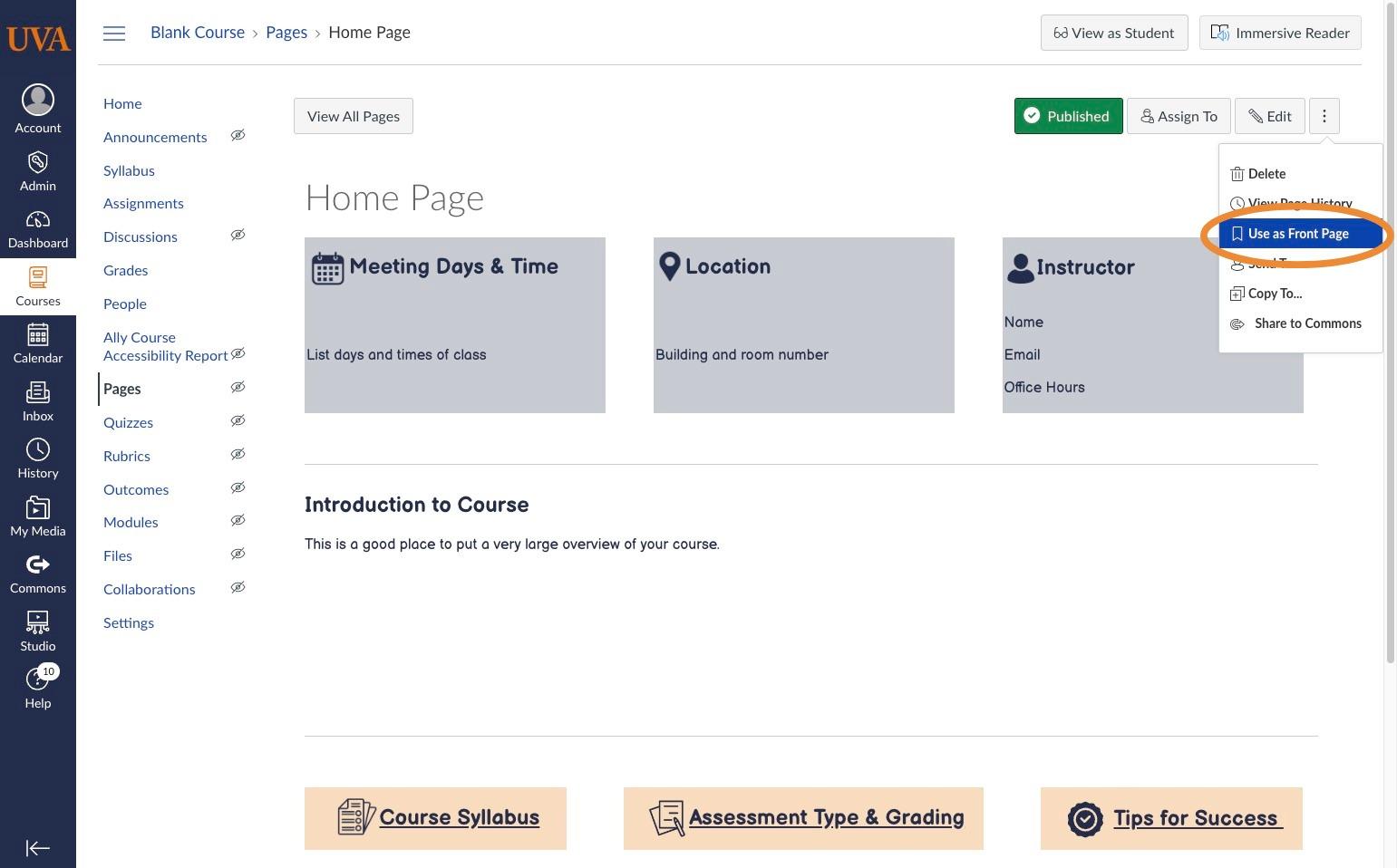
Click "Home"
You should now see your new homepage. Your course template is now ready to be edited.
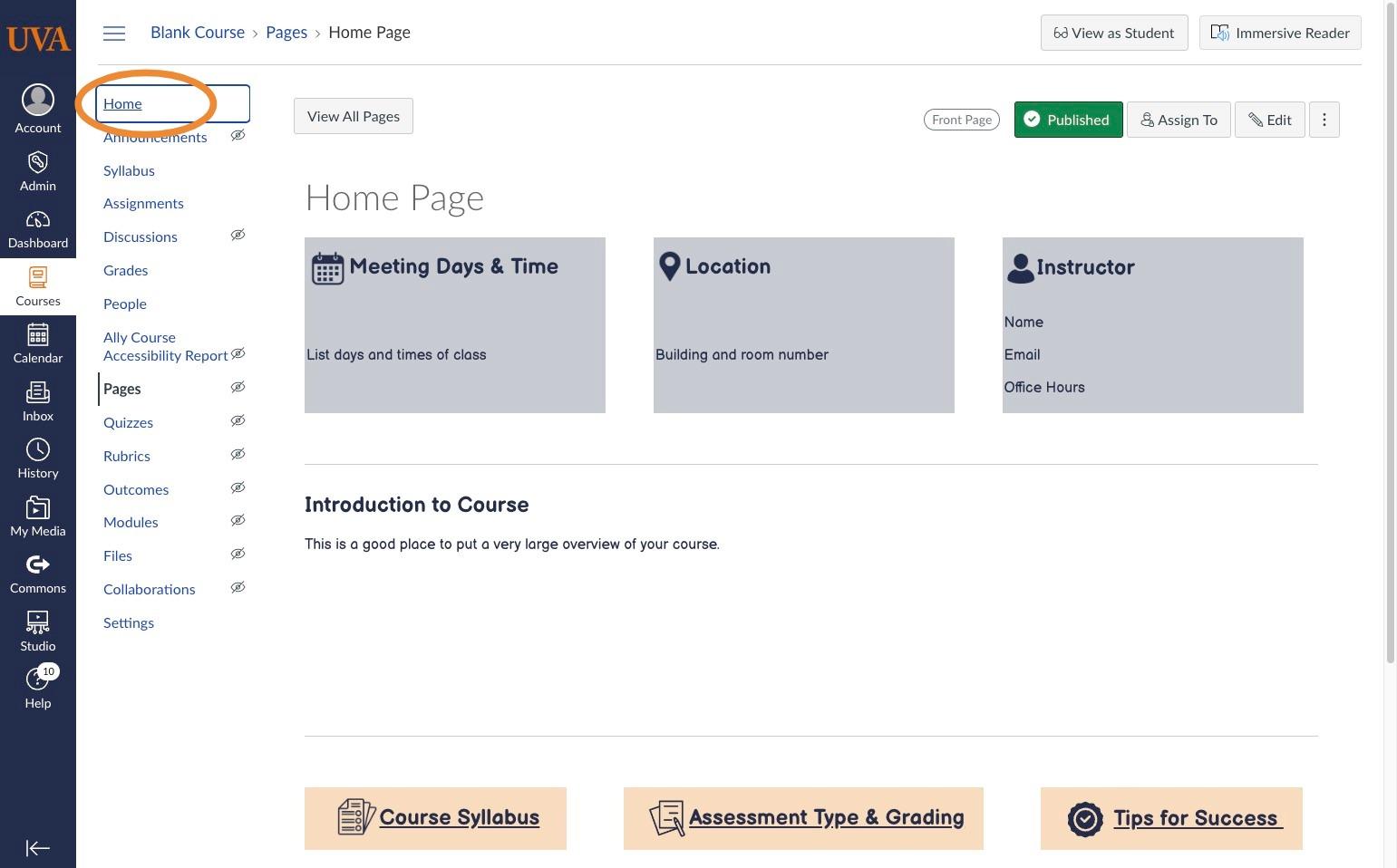
Need more help on how to edit the templates? Check out the links provided below.